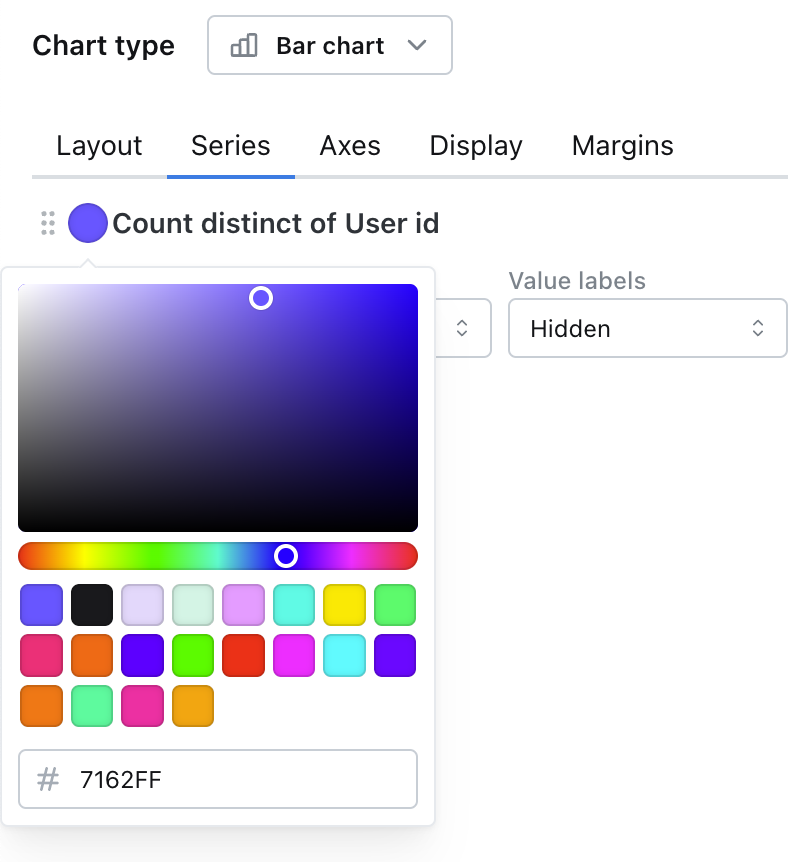Customizing the appearance of your project
You can update the default colours used in your organization's charts so that everything you build is on brand 👩🎨
You can do this by heading to the Organization settings --> Appearance and you can update any and all of your default colours used in your organization.
Update the default colours used in charts
You will see a list of colour palettes that you can choose from.
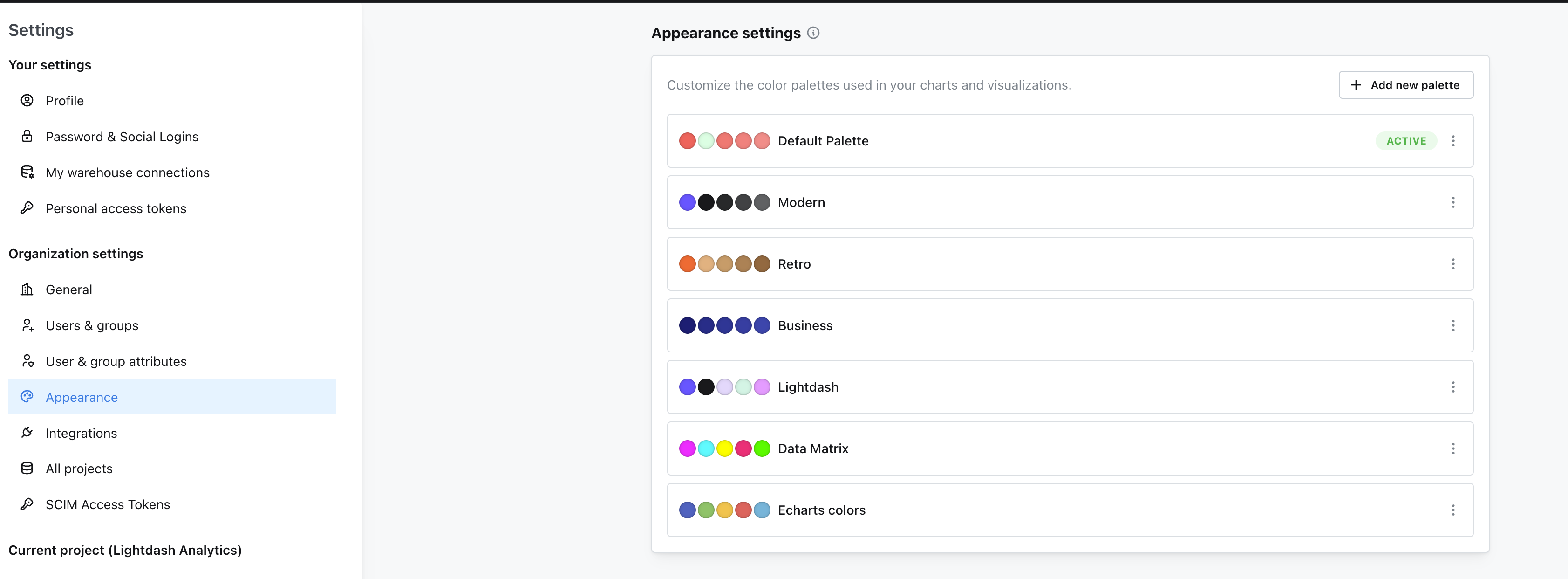
Create a new palette and preview it
You can also create your own palette by clicking on the Add new palette button. Here you can preview the palette before you save it.
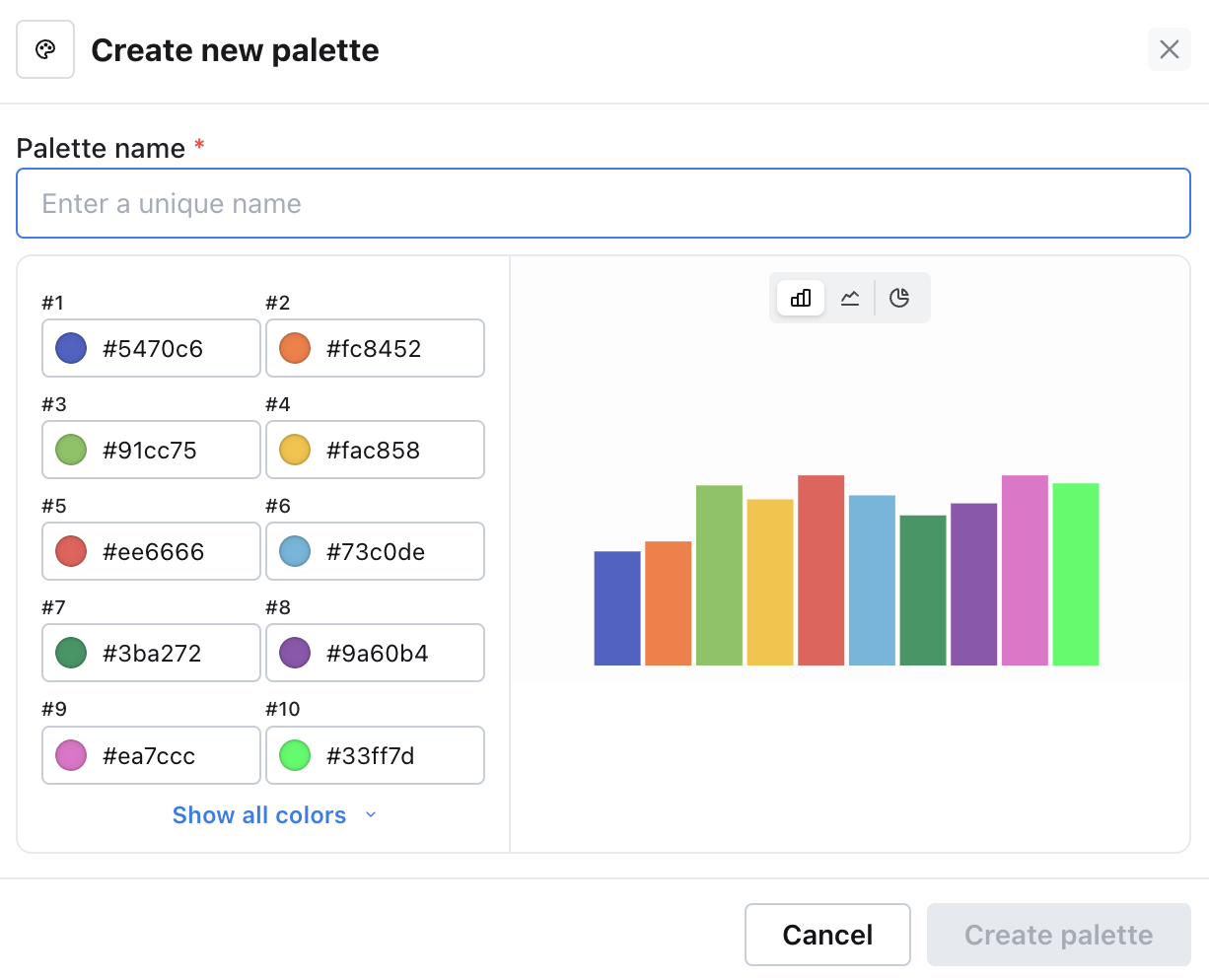
Set the palette as the default
Once you have created your palette, you can set it as the default palette by clicking on the Use this theme button.
You can always come back to this page to change the default palette.

Use the palette in a chart
The next time you build a chart, it will default to using these colours for the series, unless you override them in the chart config.